A wireless hotspot lets you share your phone’s mobile data with other devices (like a laptop or tablet) so they can connect to the internet. Think of it as turning your phone into a mini Wi-Fi router.
What is a Wireless Hotspot?
-
Personal Hotspot: A feature on smartphones that shares your mobile data connection.
-
Mobile Hotspot Device: A small, portable device (sometimes called a “MiFi”) that creates a dedicated Wi-Fi network using a SIM card.
Both options allow you to connect other devices to the internet when no regular Wi-Fi is available.
How to Set Up a Hotspot
On Your Smartphone
iPhone (iOS):
-
Open Settings.
-
Tap Personal Hotspot.
-
Toggle Allow Others to Join.
-
Note the Wi-Fi name & password.
-
On your other device, select this Wi-Fi network and enter the password.
Android (varies by phone):
-
Open Settings.
-
Go to Connections or Network & Internet.
-
Select Hotspot & Tethering → Wi-Fi Hotspot.
-
Turn on the hotspot.
-
Check or change the Wi-Fi name & password.
-
Connect your other device using this info.
Using a Mobile Hotspot Device
-
Power on the device.
-
Insert your SIM card (if not pre-installed).
-
Find the Wi-Fi network name and password (shown on the screen, sticker, or manual).
-
On your other device, connect to this Wi-Fi network with the password.
Tips for Best Performance
-
Place your hotspot device or phone near a window or open area for a stronger signal.
-
Limit the number of connected devices.
-
Keep your phone/device charging during long hotspot use (it drains battery quickly).
Troubleshooting Hotspot Issues
Can’t Connect to Hotspot?
-
Double-check the Wi-Fi password.
-
Turn hotspot off and on again.
-
Restart your phone or device.
Weak Signal or Slow Internet?
-
Move to an area with better cellular coverage.
-
Disconnect devices you aren’t using.
-
Ensure mobile data is on and you have available data.
Hotspot Option Missing?
-
Check if your mobile plan supports hotspot/tethering.
-
Update your phone’s software.
-
Contact us at 671-644-4482 Option 2 or visit any of our GTA retail locations.
Safety & Security
-
Always set a strong Wi-Fi password.
-
Turn off hotspot when not in use.
-
Monitor your data usage—hotspot use can consume data quickly.