eSIM is a digital SIM that is built into cellular devices. It allows you to activate GTA wireless services without a physical SIM card.
Availability
-
- eSIM is available to any wireless service including Data Only services.
- eSIM is available on eSIM-capable devices only; supported devices are limited to smartphones and iPads.
Frequently Asked Questions:
- I am an existing customer with a physical SIM card, how can I change to an eSIM?
Answer: Please visit any of our Retail Locations or call our Call Center at 671-644-4482. One of our customer service reps will be happy to assist you. - I lost my phone, can I use the same QR code to activate my eSIM on a new phone?
Answer: No, you will need to request for a new QR code. - I factory reset my phone, will my eSIM profile be saved when I restore my phone?
Answer: If you need to reset your handset, you will have the option to keep the eSIM profile on your device. If you don't save the profile, you'll need to request for a new eSIM. -
Can I have two different numbers?
Answer: Yes, if your phone has the capability for more than one eSIM or a physical SIM and eSIM, you will be able to have two different services with two different numbers. - Can I have 2 eSIM profiles on one phone?
Answer: Yes, you can store more than one eSIM profile, however only up to 2 eSIMs can be active at a time.
- To switch between eSIM profiles on Samsung Android go to Settings > Connections > SIM card manager > click on the eSIM profile you want to turn on > Toggle switch to turn on.- To switch between eSIM profiles on iPhone go to Settings > Cellular > click on the Cellular Plan you want to turn on > Toggle switch to turn on.- To switch between eSIM profiles on a Google Pixel go to Settings > Network & Internet > Mobile Network > select the profile you want to turn on > Toggle switch to turn on. - Can I have both GTA and another local carrier eSIM?
Answer: Yes, as long as your device is unlocked. To check if your device is carrier unlocked:
For iPhone (iOS):
-
Go to Settings → General → About.
-
Scroll down to Carrier Lock (or Network Provider Lock):
-
If it says No SIM restrictions, your phone is fully unlocked.
-
If it lists a carrier, it’s still locked.
-
For Android:
-
Go to Settings → Connections or Network & Internet → Mobile Networks.
-
Look for Network Operators or Carrier options:
-
If you can see and manually select multiple carriers, the device is likely unlocked.
-
If you only see one carrier or the option is grayed out, it may be locked.
-
-
- Can I reuse a QR code once it has been scanned?
Answer: No, once a QR code is activated on a device, you will not be able to reuse it. - I cannot scan the QR code, can I enter a code manually?
Answer: Yes, if you are unable to scan the QR code, you will be able to set up your eSIM manually. Please see the manual setup instructions for your device in the email that was sent to you.